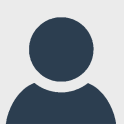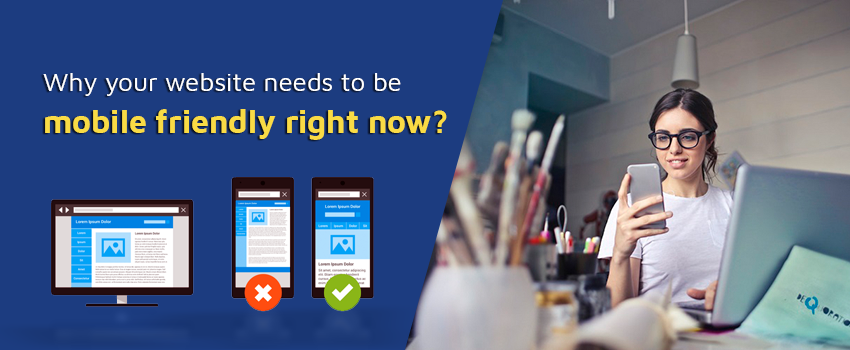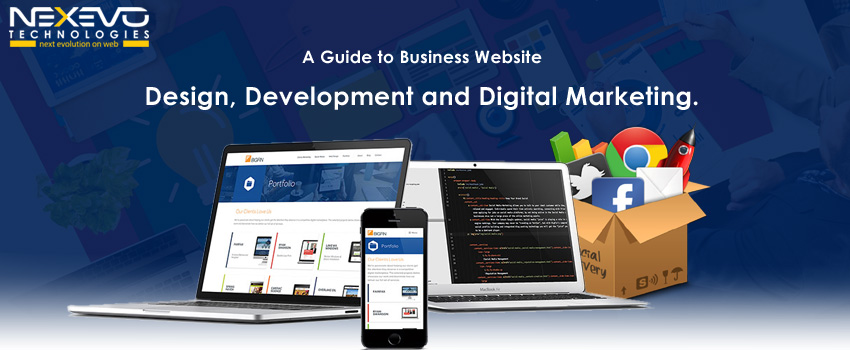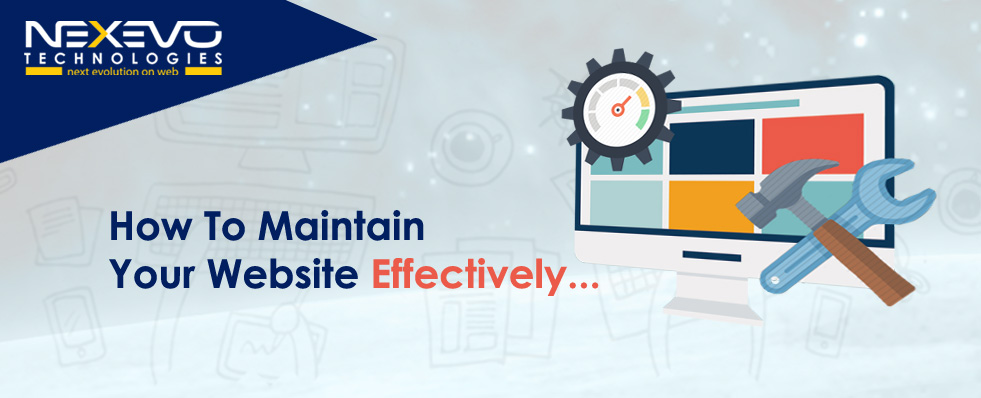Easy Tutorial - Launch Your WordPress Blogging site in 1 Day
Are you new to WordPress? It's the perfect starting point! With a whopping 43.1% of global users loving it, and version 6 powering 75.6% of sites, you might wonder why. Let's launch your WordPress site in just a few minutes!
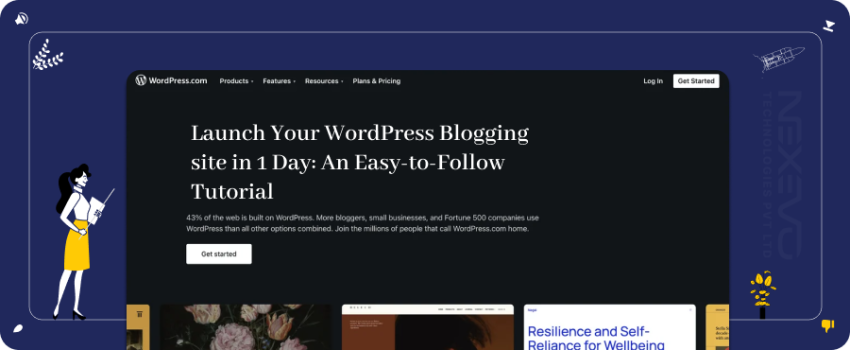
Overview
Embarking on the journey to launch your WordPress blogging website? Get ready for a hassle-free experience with our easy-to-follow tutorial! In just one day, we'll guide you through every step, making the process simple and accessible. Let's dive in and bring your online presence to life effortlessly.
Explore the following topics in this article
1. Understanding CMS: What is a Content Management System?
2. What Makes WordPress the Best Website Builder?
3. Quickly launch your WordPress Blogging site in a day with this guide
4. Final Step: Widgets and Media
1. Understanding CMS: What is a Content Management System?
A Content Management System (CMS) is a tool that simplifies website management, allowing users to create, edit, and
organize digital content without advanced technical skills. It acts as a user-friendly interface, enabling
effortless content updates, such as text, images, and multimedia, on websites. CMS platforms like WordPress and Joomla
streamline the process, making it accessible for non-technical users. In essence, a CMS empowers
individuals and businesses to maintain and customize their online presence efficiently, promoting flexibility and
ease of use
2. What Makes WordPress the Best Website Builder?

- User-Friendly Interface: Intuitive and easy for beginners.
- Extensive Customization: More theme and plugin options for customized websites.
- Community Support: A massive user community provides extensive help and solutions.
- SEO-Friendly Structure: Designed with search engines in mind your website is easily discoverable and ranks well on search engines effortlessly.
- Regular Updates: Actively maintained with regular security fixes and updates.
- Scalability: scalable to fit both big and small e-commerce sites and blogs.
- Media Management: Easier to post and manage audio, video, and photos.
- Mobile Responsiveness: Most themes are designed to be mobile-friendly.
- Cost-Effective: Open-source and free, with affordable themes and plugins.
- Content Updates: easy-to-use interface for effortless content management.
3. Quickly launch your WordPress Blogging site in a day with this guide
Step 1
Pick a Domain name for your Blog or Website
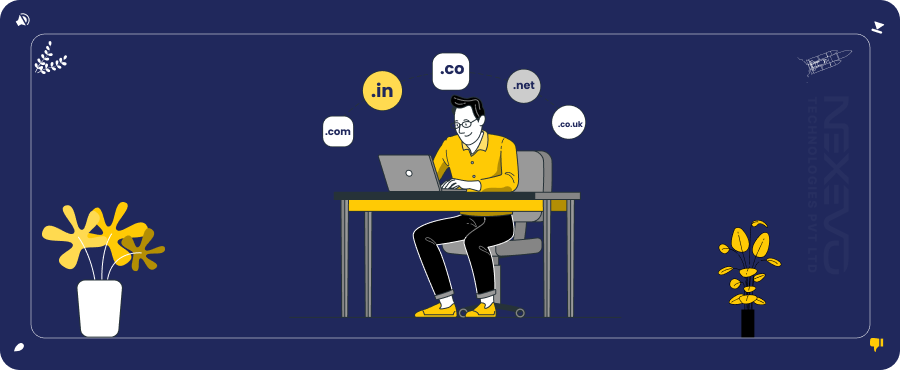
- Choose a Relevant Name: Choose a name that is both memorable and relevant to the information on your website..
- Check Domain Availability: Make sure the domain name for your website you have selected is available, ideally with a well-known extension like.com.
- Consider Extensions: While deciding on a domain name, choose extensions that are easily recognized, such as.com.
- Buy Domain and Hosting Together: Find a reputable hosting company, select a package, and register the domain of your choice.
- Follow Hosting Provider Instructions: The hosting company will walk you through the domain registration and hosting setup procedures.
- Complete Registration: To finish the registration procedure, adhere to the instructions given by the hosting provider.
Sign Up for Hosting - Select a reputable hosting company and activate a plan.
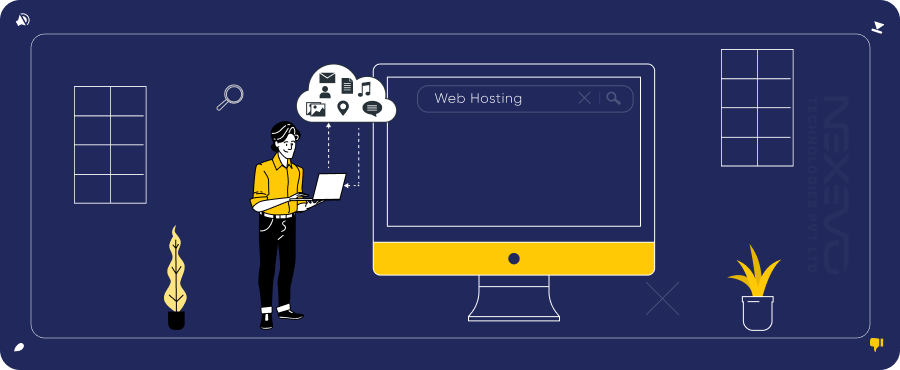
Here are links to popular Domain and hosting registration platforms
- GoDaddy -- https://www.godaddy.com
- Namecheap -- https://www.namecheap.com
- Bluehost-- https://www.bluehost.com
- Google Domains-- https://domains.google
- HostGator-- https://www.hostgator.com
- Domain.com-- https://www.domain.com
- 1&1 IONOS -- https://www.ionos.com
- SiteGround -- https://www.siteground.com
- A2 Hosting-- https://www.a2hosting.com
- InMotion Hosting-- https://www.inmotionhosting.com
- DreamHost-- https://www.dreamhost.com
Step 2
Install WordPress
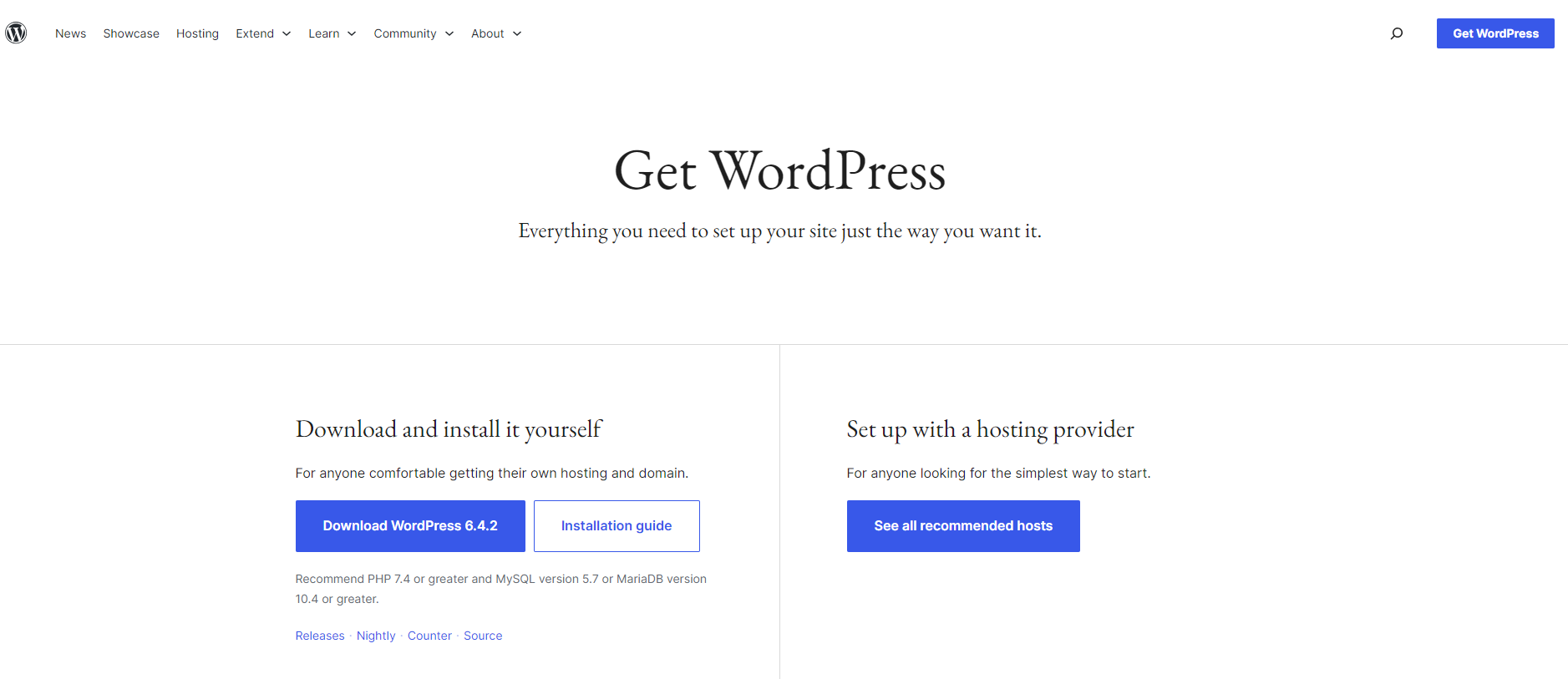
One-Click Installation: Many hosts offer a one-click WordPress installation.
Step 3
Basic Settings
Access WordPress Dashboard: Open the WordPress dashboard by logging in. (For Example: http://yourdomain.com/wp-admin).
Step 3.1
Step 3.2
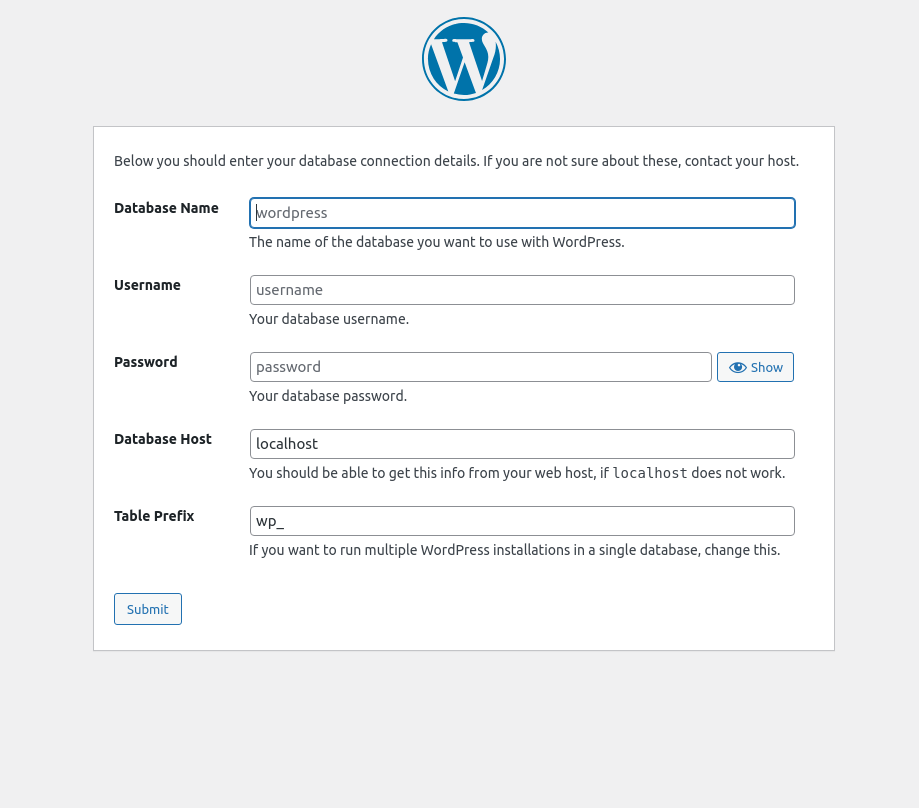
Step 3.3
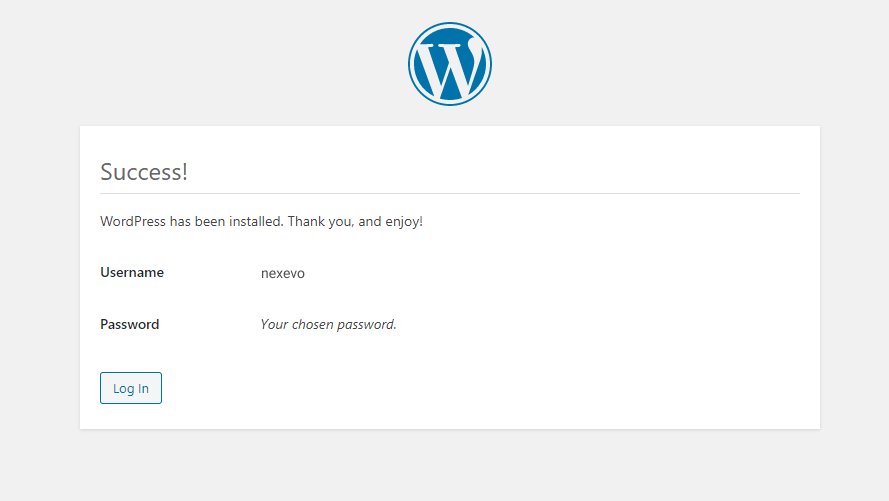
Step 3.4
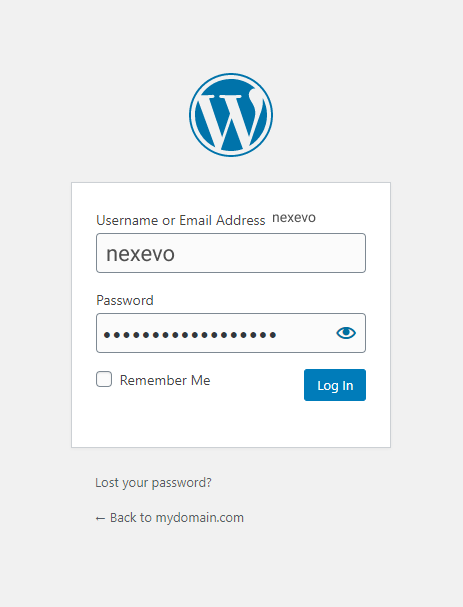
Configure the General Settings: Set your site title, tagline, and other basic settings.
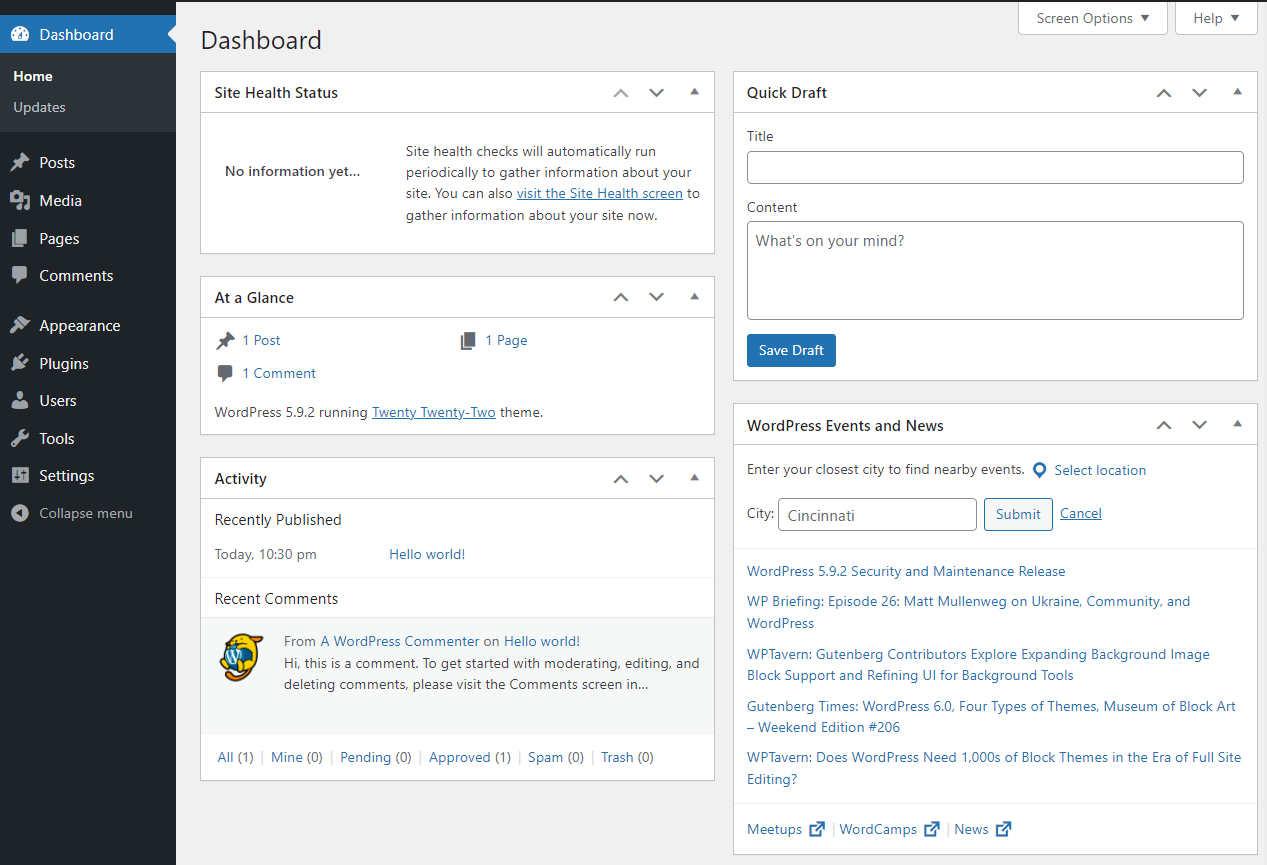
Step 4
Choose a Theme
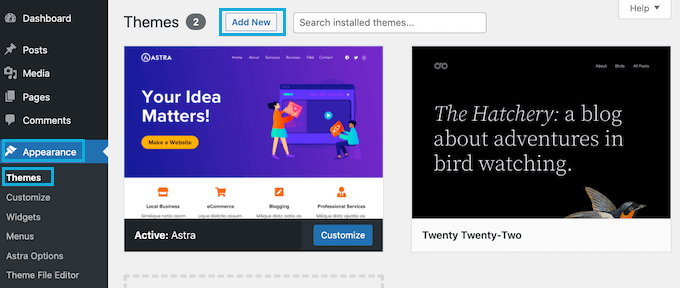
Visit the Theme Section: Navigate to Appearance > Themes.
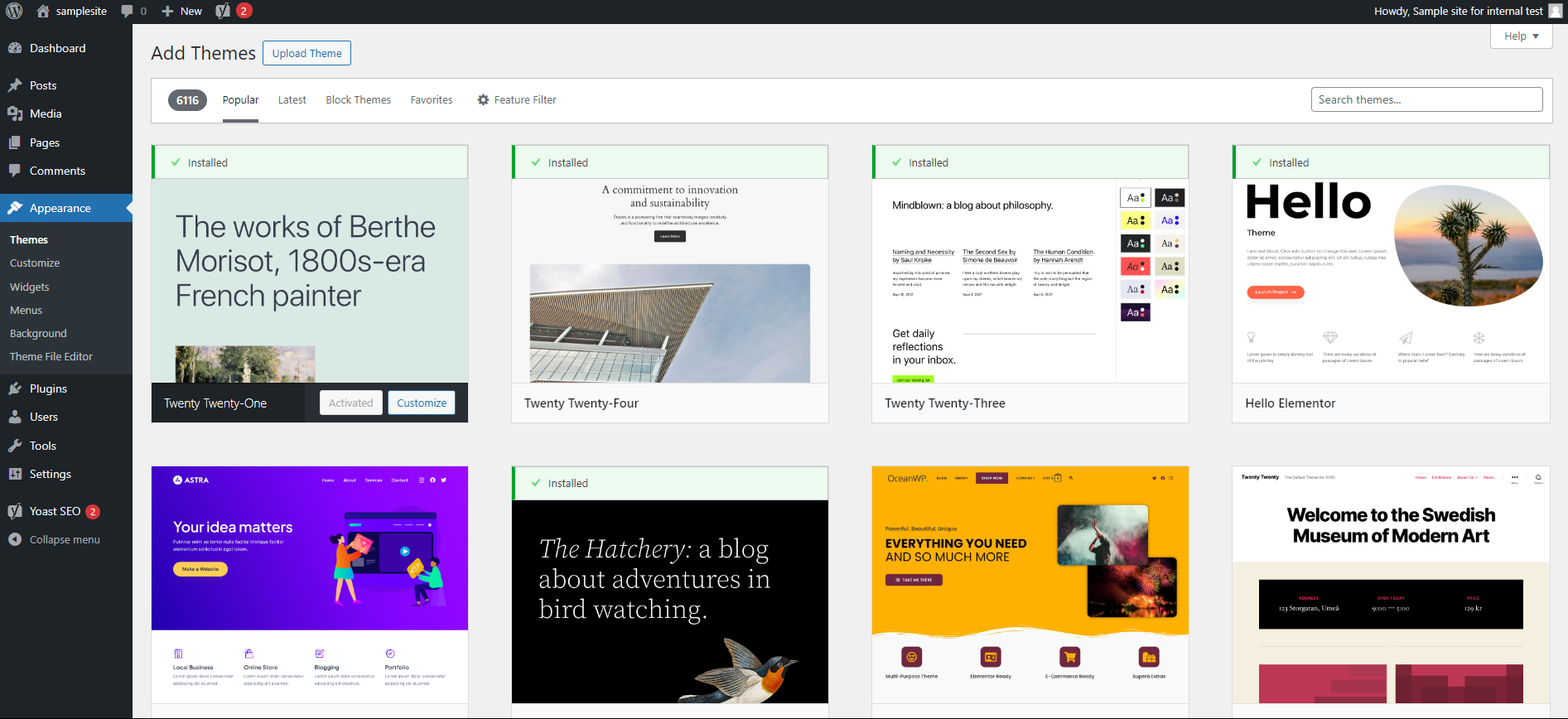
Install a Theme: Choose a theme that suits your website and install it.
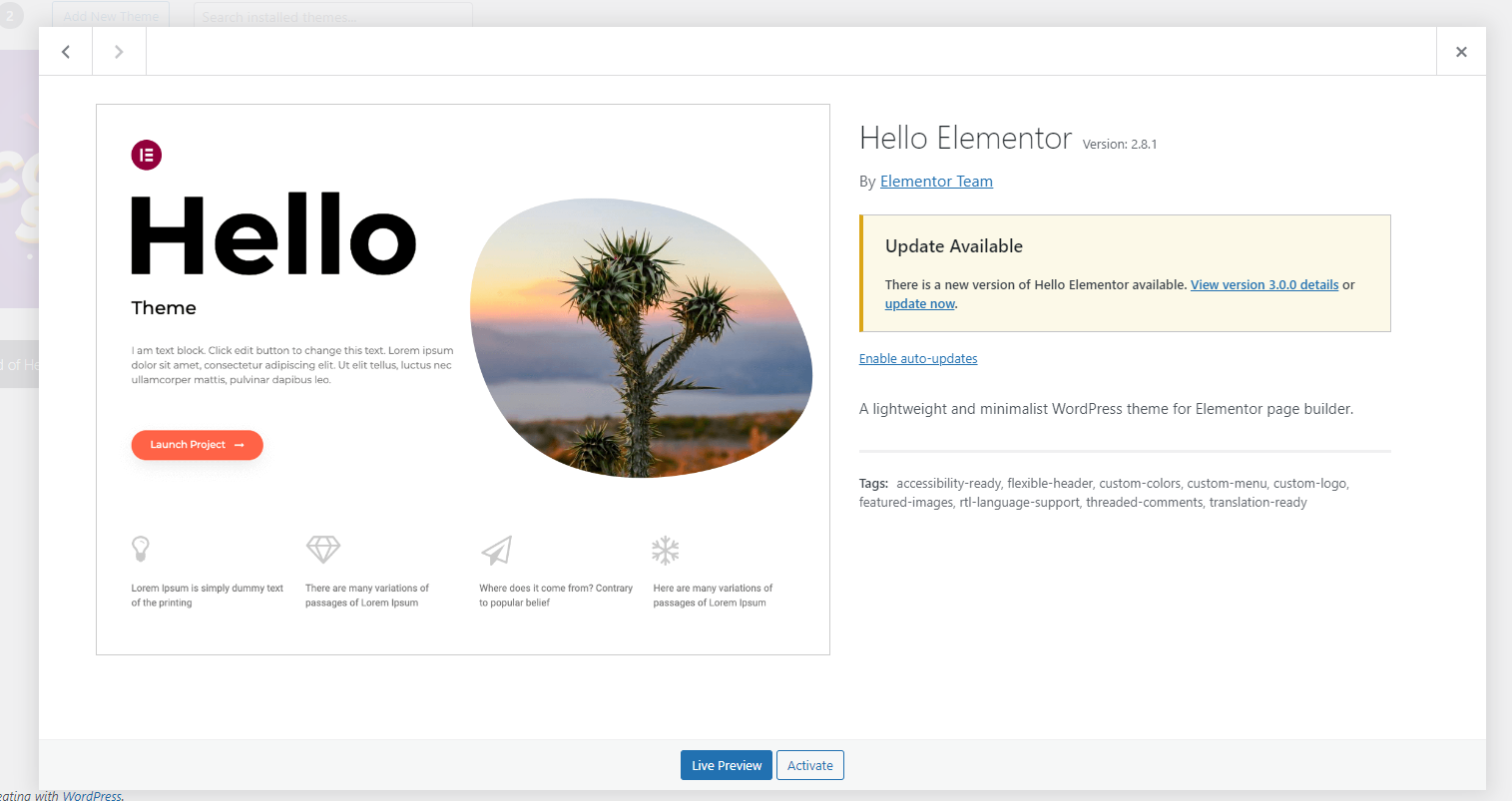
Step 5
Essential Plugins
Plugin Installation: Go to Plugins > Add New to install essential plugins.
To install a popular plugin, use the search bar. More Free
plugins are there Install whatever you need
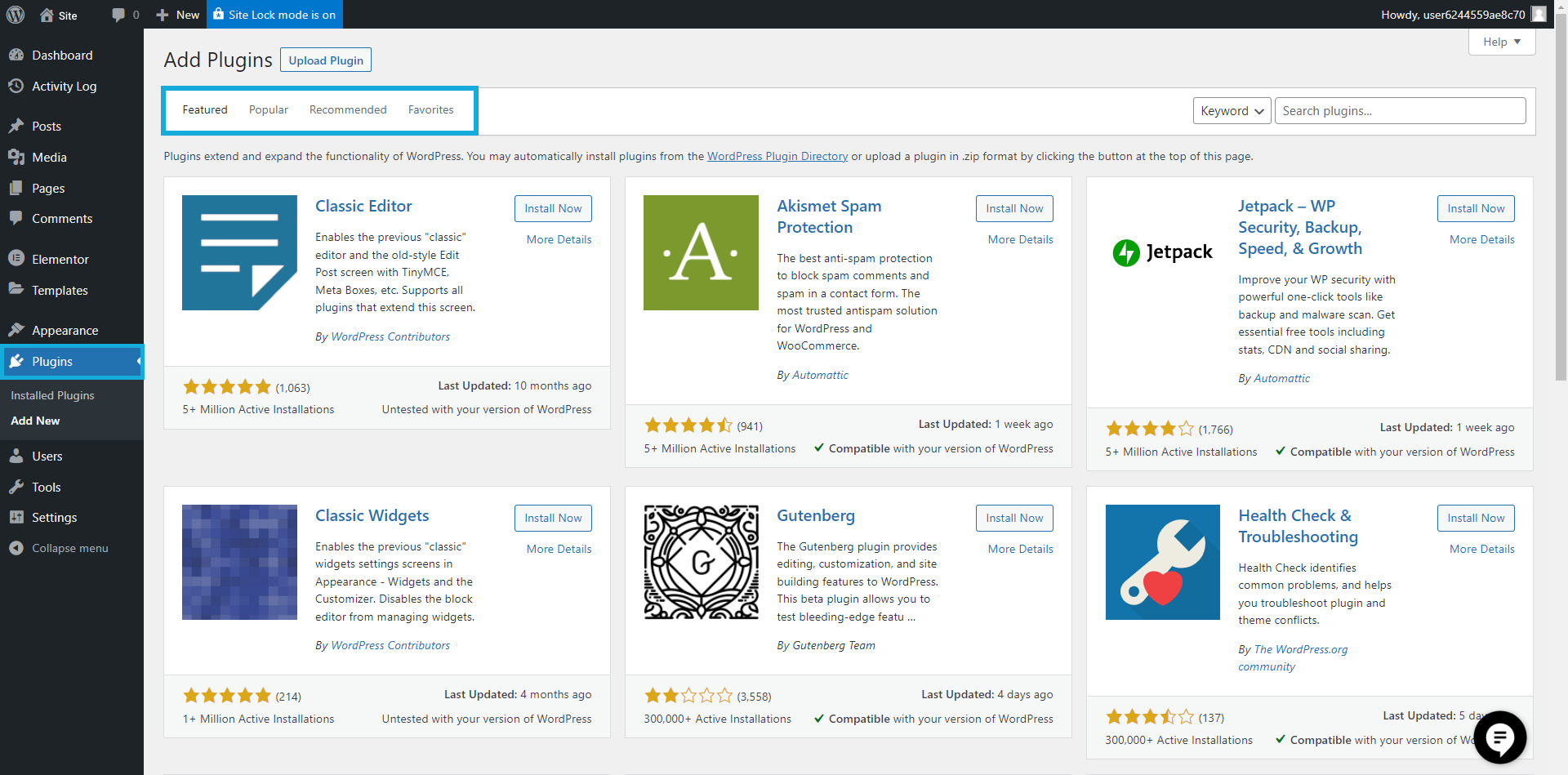
Step 6
Create Key Pages
Add New Pages: Create essential pages like Home, About, and Contact.
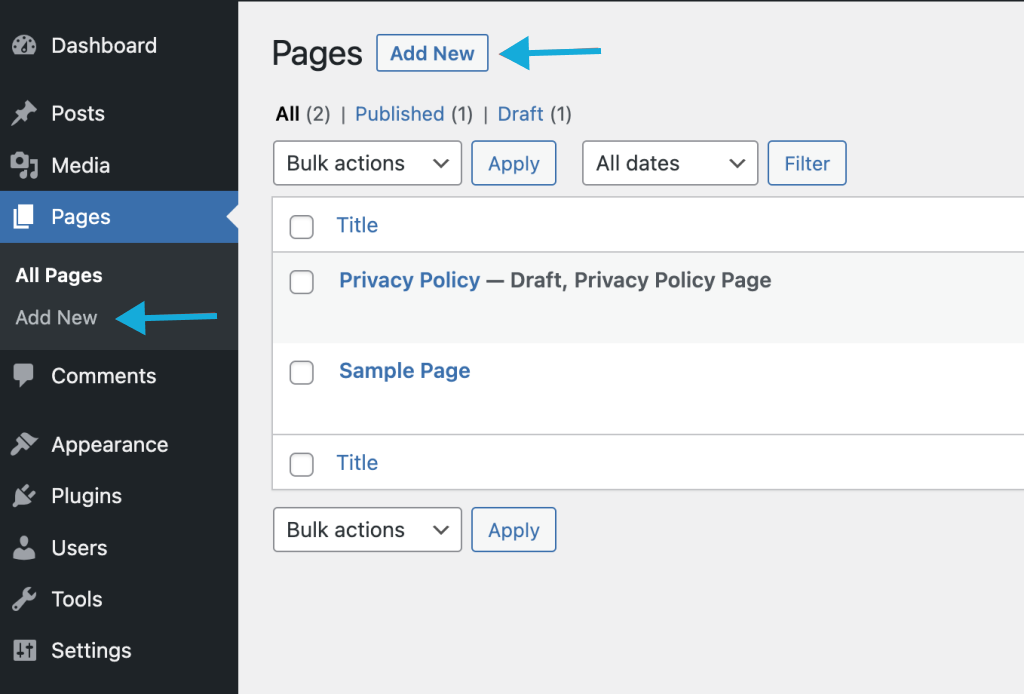
Step 7
Set Up Navigation
Create Menus: Go to Appearance > Menus to create your site's navigation.
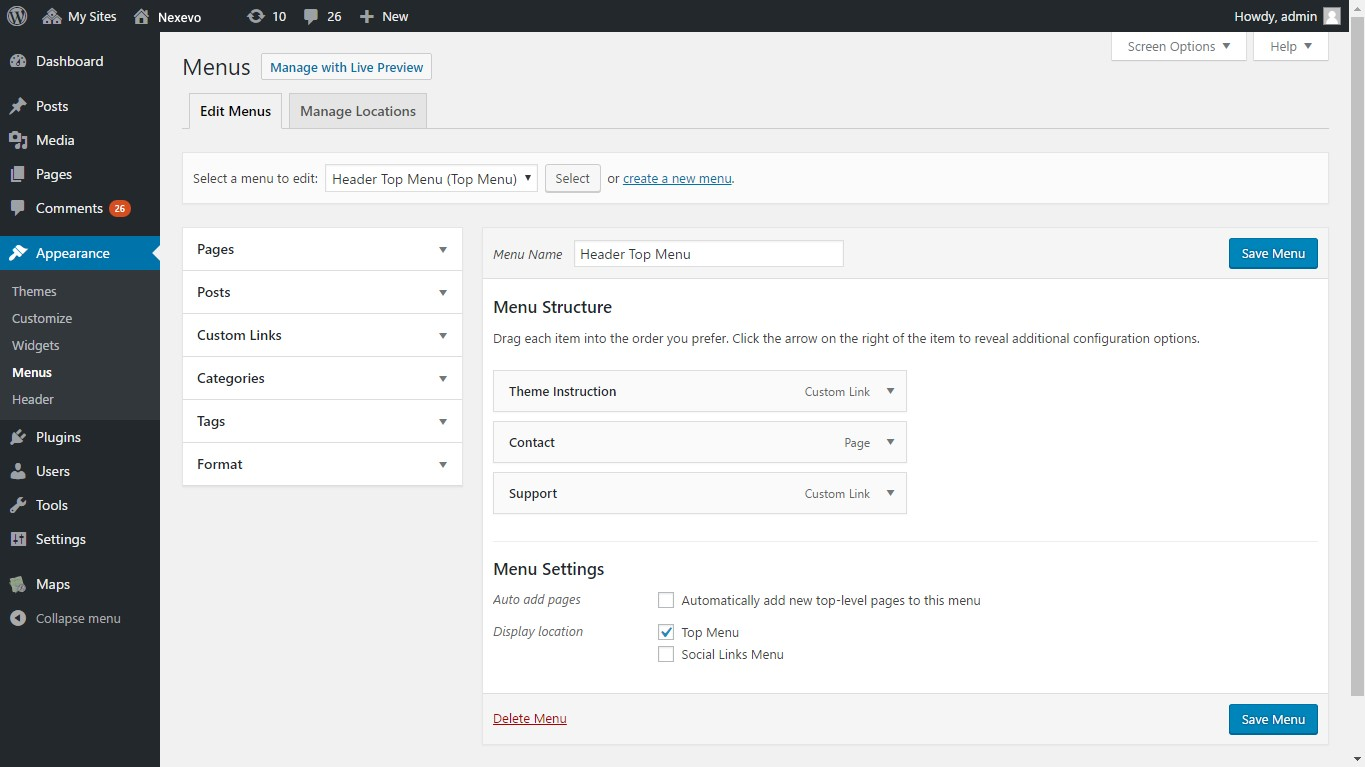
Step 9
Configure SEO Settings
Yoast SEO (Optional): If desired, install and configure the Yoast SEO plugin for User friendly and well structured Website.
Step 10
Add Content
Create Posts and Pages: Start adding content to your site.
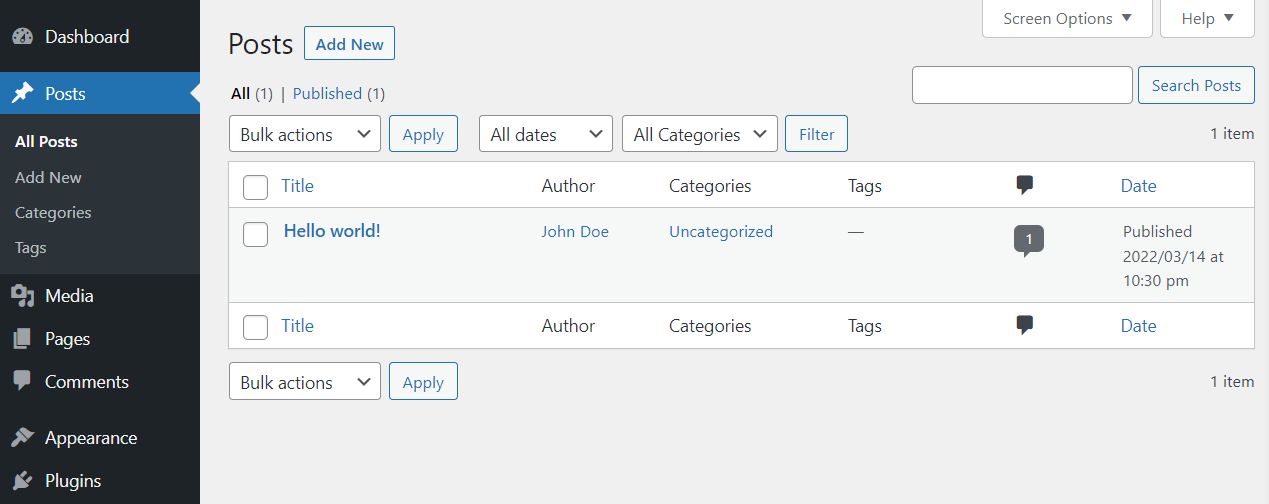
Step 11
Test and Launch
Check Responsiveness: Ensure your site looks good on different devices.
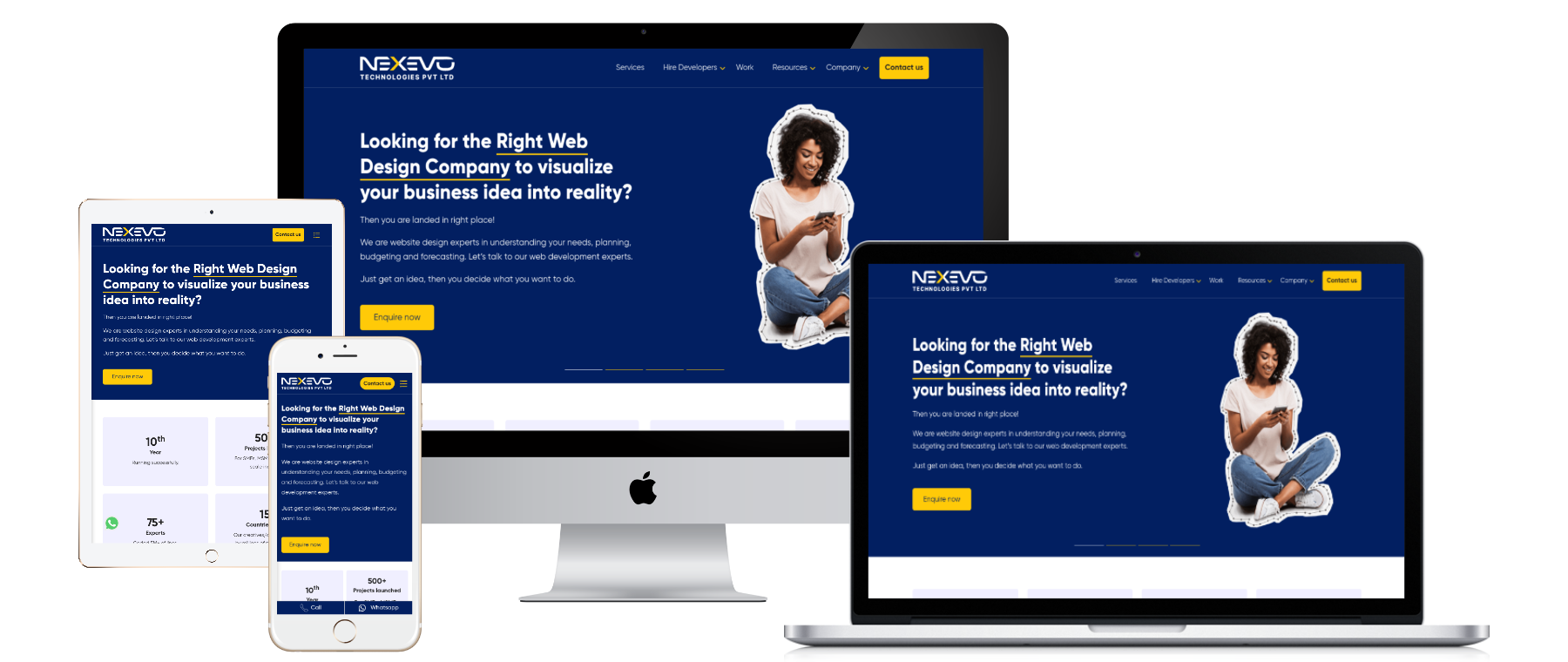
Step 12
Go Live!
Publish Your Site: Hit the publish button and make your website live.
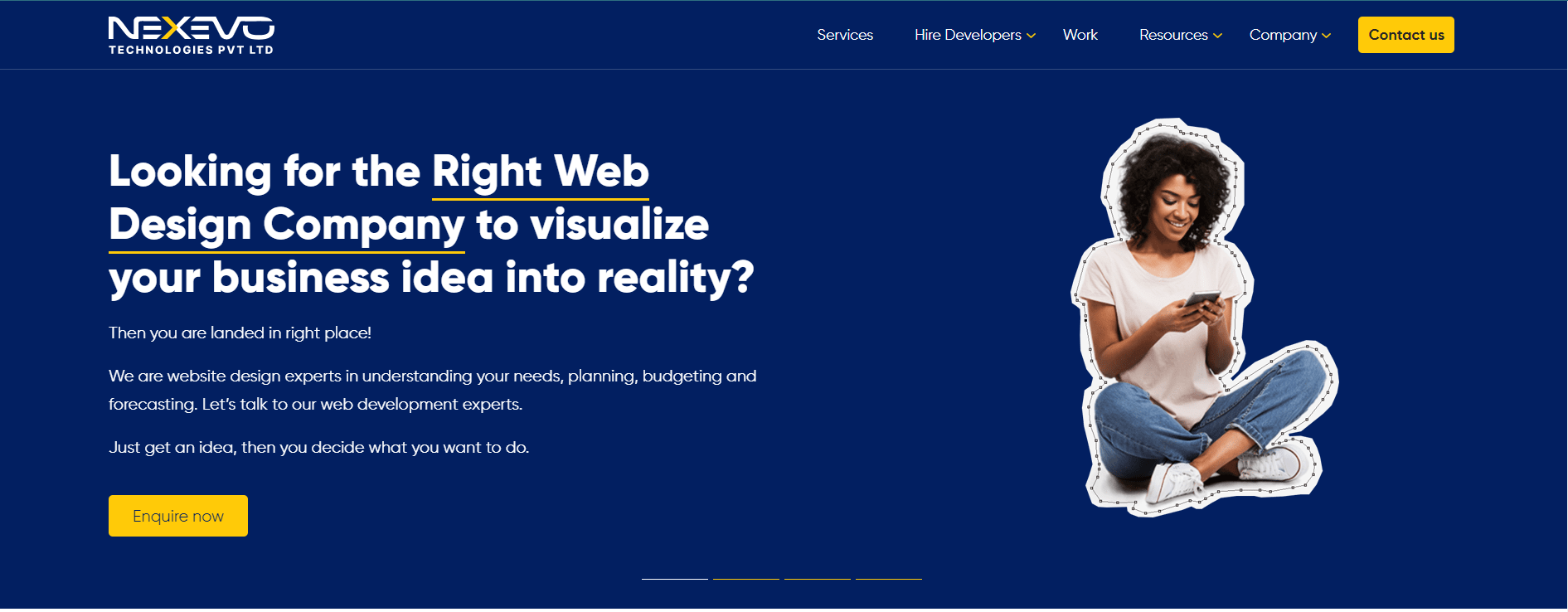
4. Final Step: Widgets and Media
Widgets: In the context of WordPress, widgets are elements or blocks that you can add to various areas of your website, typically in sidebars, footers, or other widget areas. Widgets are a way to add functionality and content to your website without having to code.
Media: In WordPress, the "Media" section refers to the area where you manage and upload media files such as images, videos, and audio. Here's an overview of the Media section.
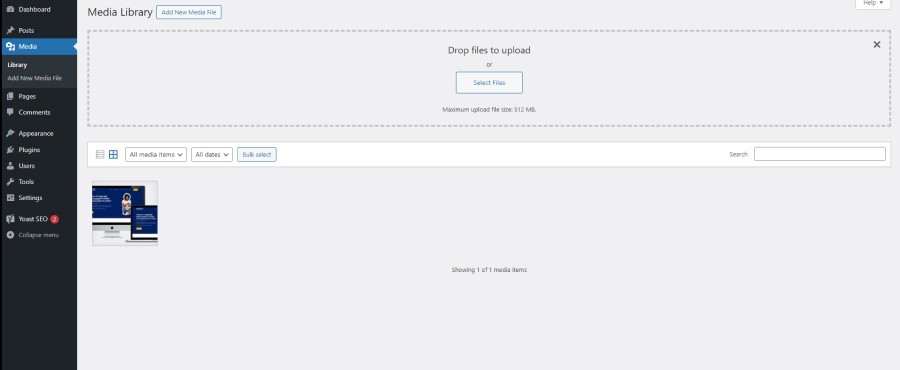
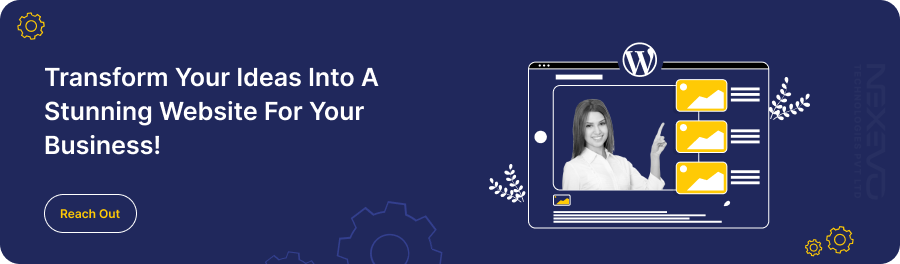
5. To Wrap-up
In conclusion, Launch Your WordPress Blogging site in 1 Day is an achievable feat with the step-by-step
guidance provided in this tutorial. By following these easy instructions, you can set up your website quickly and
efficiently, ensuring a smooth and hassle-free process. Whether you're a beginner or an experienced user, this
tutorial simplifies the daunting task of launching a WordPress site, empowering you to establish your online
presence in no time. Happy website building!
“Nexevo stands out as the best in WordPress development, specializing in creating unique designs that captivate and engage. With a commitment to innovation, Nexevo transforms ideas into visually stunning and user-friendly websites, setting them apart in the digital landscape. Elevate your online presence with Nexevo's exceptional WordPress development and distinctive design expertise.”
Frequently Asked Questions
1. What is WordPress?
WordPress is an open-source content management system (CMS) used to create and manage websites and blogs.
2. How should I choose a domain name
It should be something that is relevant to your website and truly fits your brand's aesthetics and offerings. You can pick something short, easy to pronounce, and, more importantly, catchy so that it’s easy to remember.
3. How do I customize my website’s appearance?
You will be provided with a built-in customizer in WordPress, with options like changing colors, fonts, and the overall layout. Especially with themes and page builders, you will get a wide range of customization options.
4. How do I back up my website?
With plugins like Updraft Plus or immediately by the backup service provider of your hosting provider, you can get your schedule for regular backups.
5. Can we build an E-commerce site with WordPress?
Yes, you can create an e-commerce website using WordPress. WordPress provides a robust and flexible platform for building online stores, & WooCommerce is the most popular plugin used for adding e-commerce functionality to WordPress sites.
Related to this
Let's Discuss Your Project