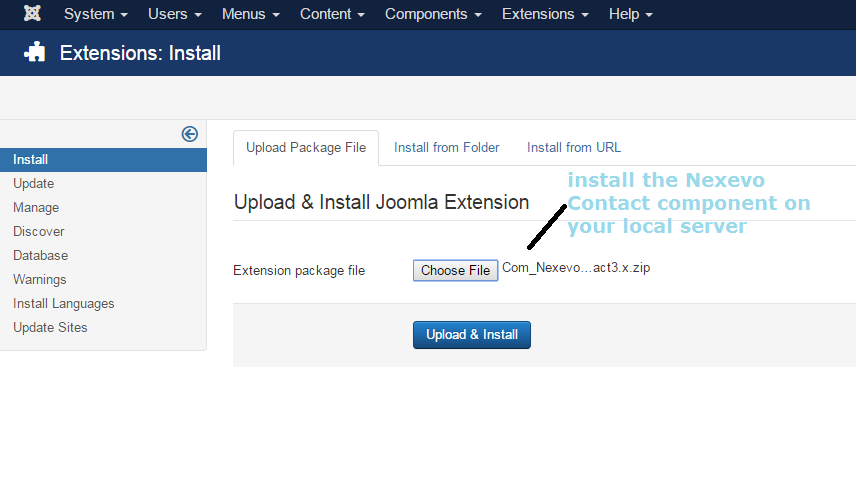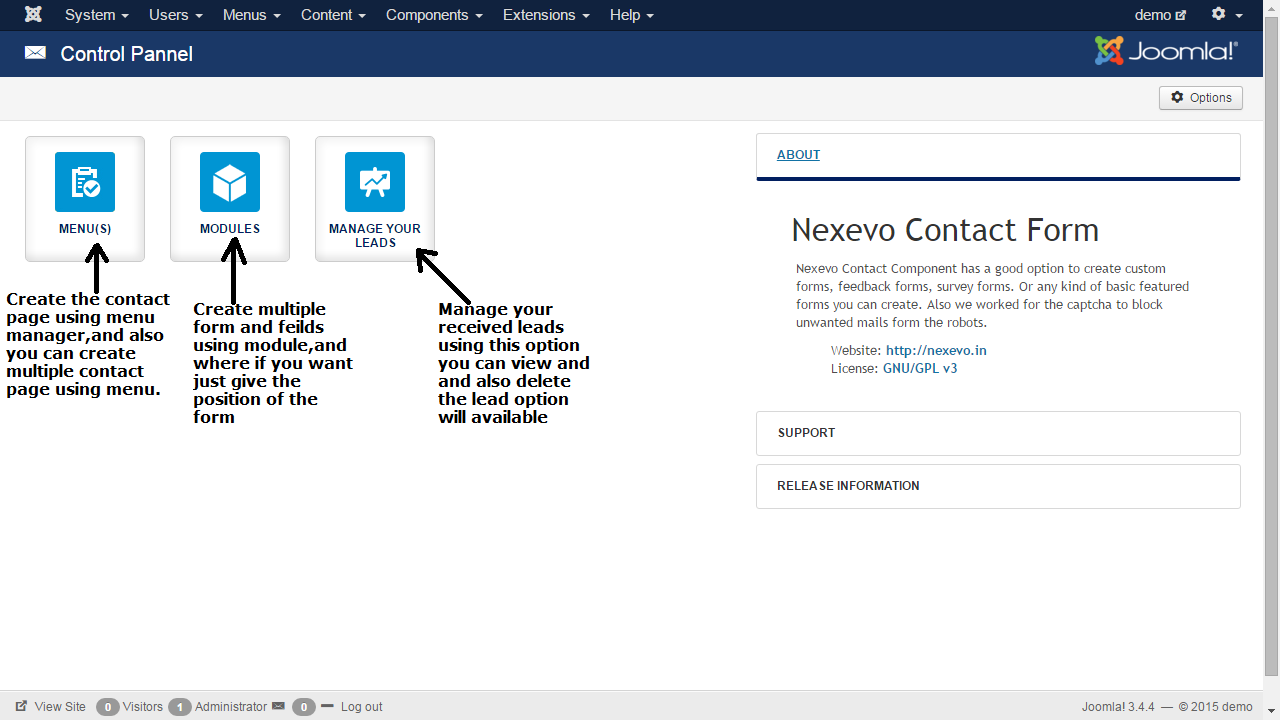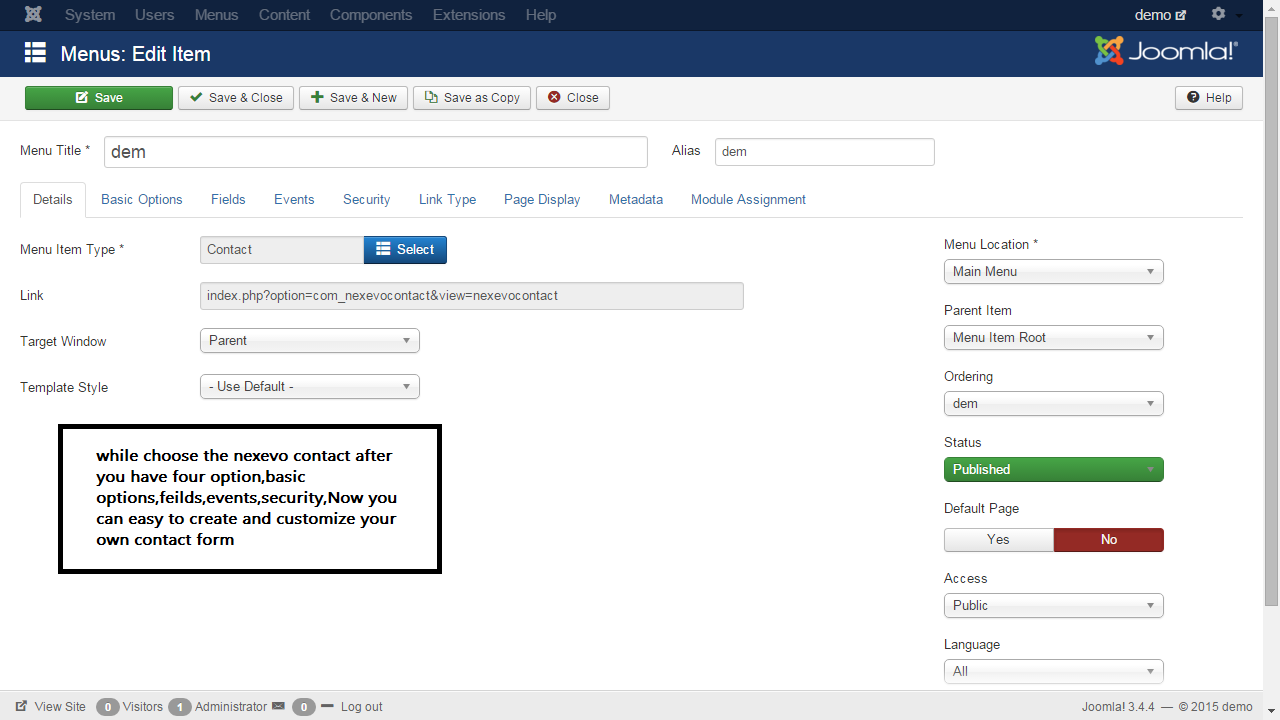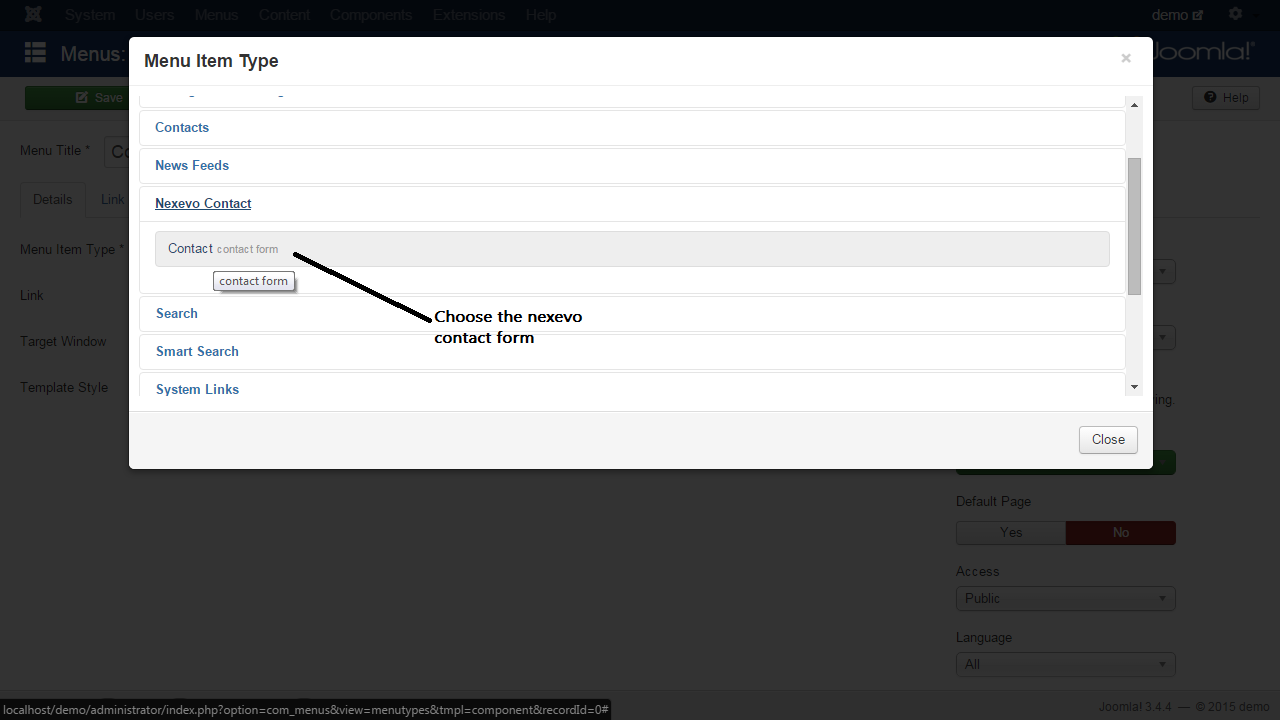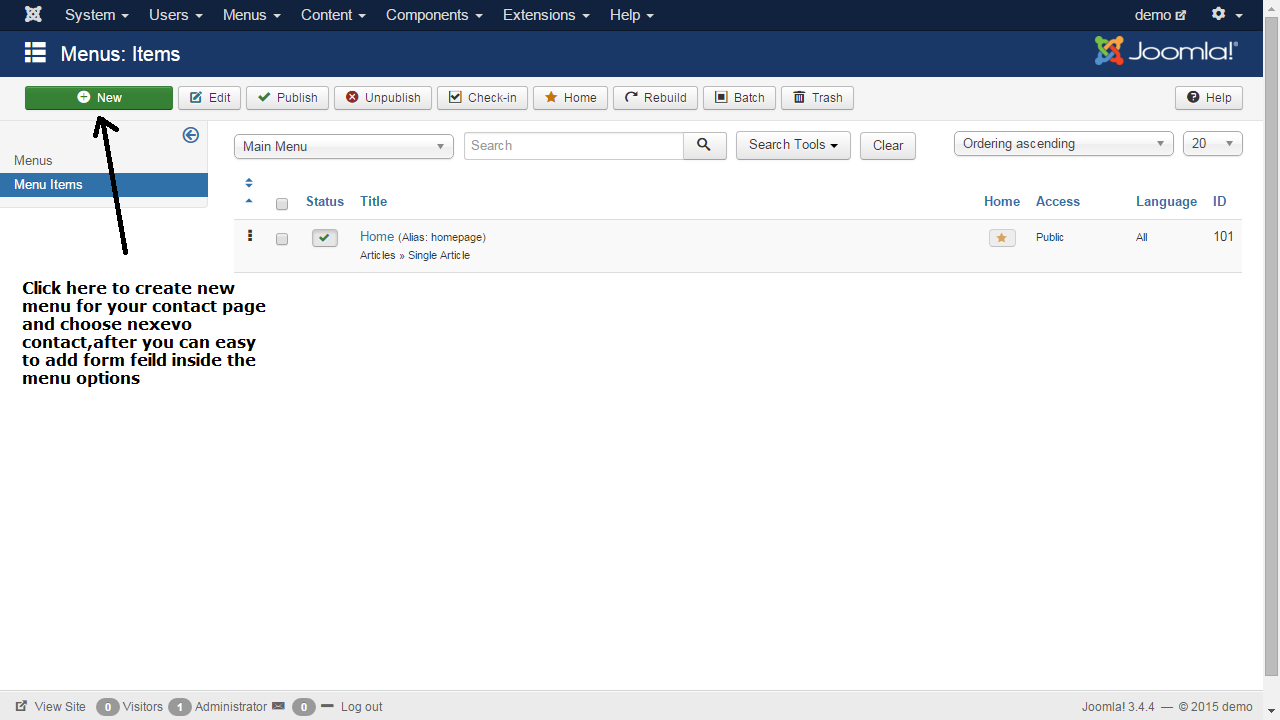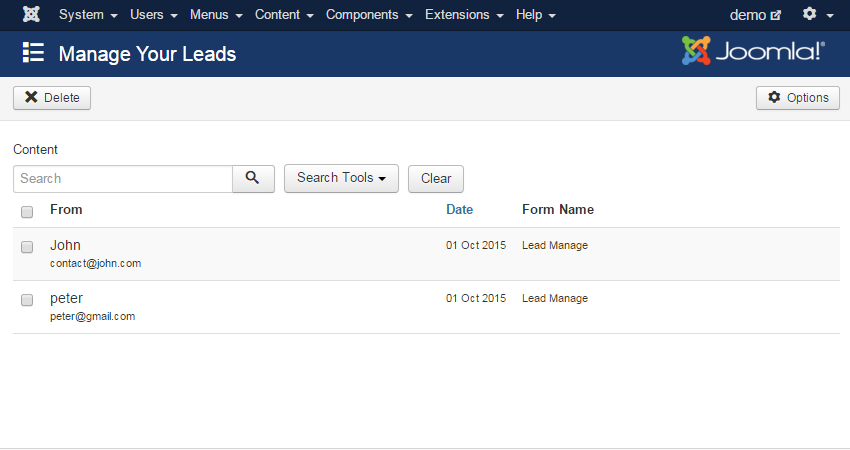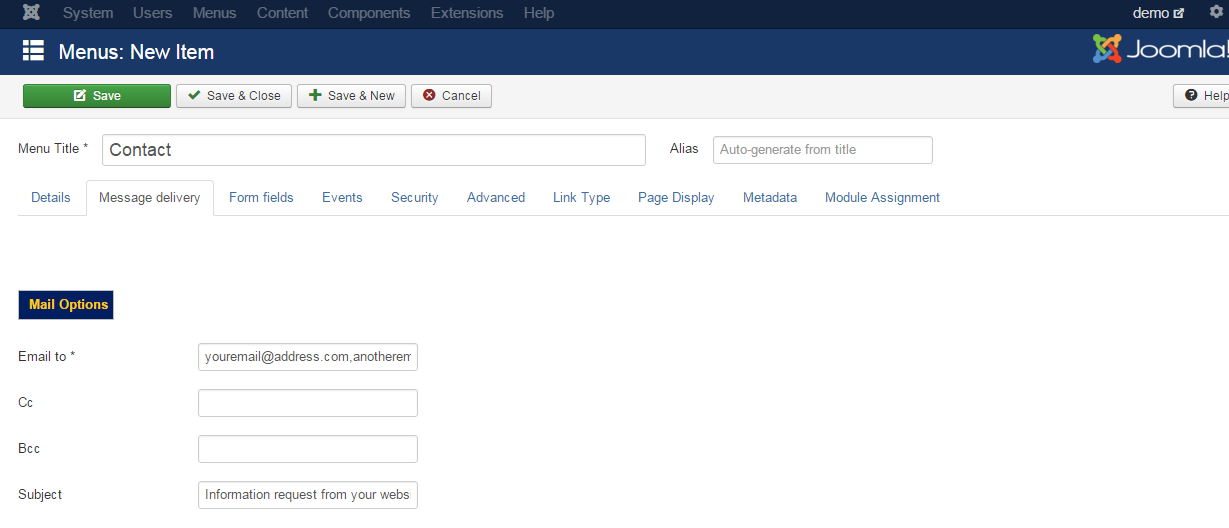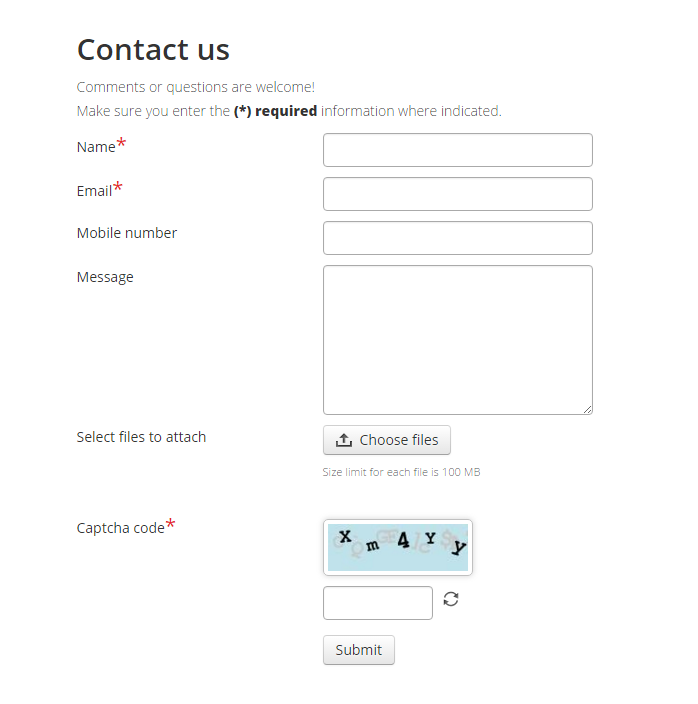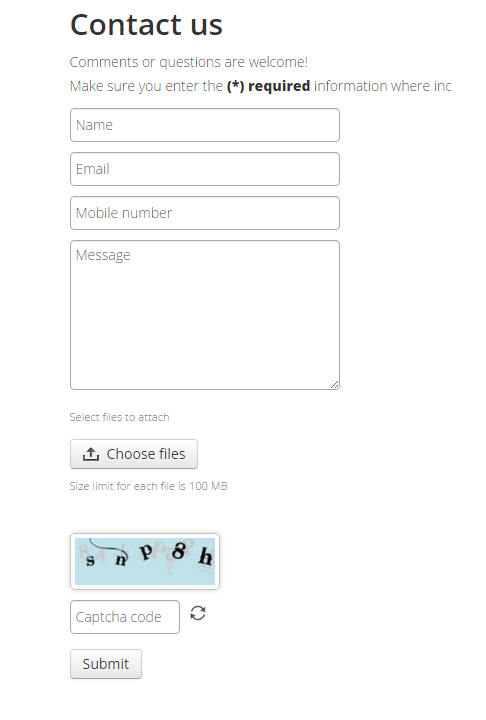Installation Process
- Download The Nexevo contact zip file and choose to install joomla 3.x+ website
- Log in to your control panel
- Now go to Top menu bar Extension manager -> install (upload package file)
- Click to choose file and select the file Nexevo Contact where you store on your local machine.
- And click the upload and install button.
- After successful installation the component. You can see component was installed successfully, Module was installed successfully, Library installed successfully message will be display on installation page.
- Now you can access to Nexevo contact Component through -> Nexevo Contact ->control panel.
Create a menu item
Go to the menu manager and create a new menu item. Choose Nexevocontact -> Choose form as menu item type and select a Nexevo contact in the modal window that pops up when you click on Choose.
Now you can view nexevo contact menu and tab fields
Go to the menu manager and create a new menu item. Choose Nexevocontact -> Choose form as menu item type and select a Nexevo contact in the modal window that pops up when you click on Choose. Now you can view nexevo contact menu and tab fields
1.Basic options
- Field name -> Email to -> which is default with sample mail ID, here you can edit as per your need.
- As you want you can add the multiple mail ids into this fields Cc, Bcc
- As per your needs change the subject of the mail; Ex. information request from your website.
2. Fields
- Page display option on this tab
- What are the fields you need you can add easy on the contact page
- And customize the contact page
- You can add Form width
- And label width
- We provide two option normal fields display & inside fields display
- You can change your field label width
We have given 3 option on every fields every fields it’s an optional
- Required (Required fields display)
- Enable (Enable the fields)
- Disable(disable)
Required: If this has checked, users will must enter some value into this field and the message box will be show to users if the field is empty.
You can add following Fields using field Tab
- Name
- Text area
- Text
- Dropdown
- Check Box
- File attachment
- File Format chosen
- Receive attachment options
- Send Button
- Reset Button
3.Events
- After successful redirection
- Thank Message text Optional Field
- Thank You page custom chosen
- Send as submitter
- Email Subject Of submitter message
- Email body text
4.Captcha Spam Security
Spam
- Effective customer friendly spam production
- Spam words filter, you can add some word on the box mentioned word are automatically blocked on live website
- Spam word filter enable or disable option
- Message to show option custom editing,
Captcha
- Captcha enable or disable option
- Captcha field name
- Image size height and width
Languages Support
- English(en-GB), portugal(pt-PT) ,German(de-DE) , French(fr-FR) , Itally(it-IT) ,
- Dutch(nl-NL) , Poland(pl-PL) ,Russia(ru-RU) ,Malay(my-MY) ,Brazil (pt-BR)
Create the module
Create a new module of type Nexevo in Extensions -> Modules, use the Choose a form option to select a form and publish the module.
Manage Your Leads
Nexevo Contact form give manage your lead option, how many message you have received from the Nexevo contact component page you can easy to view using manage your lead option,
And you can delete the message also.
Features
- Joomla 3.x+
- Easy to install and easy to configure
- Easy to add fields, Easy to customize form
- Multiple form creation and customization
- Multiple module creation
- Admin easy to manage the backend its user friendly
- Protected spam words , Captcha enable disable option
- Cross-browser compatibility
Vision
Nexevo Contact continuously maintained, improved and developed. We take your bug reports seriously and fix errors as fast as possible. We are open for "feature requests" and try to implement sensible new features as fast as our time budget allows. Article list
Screen Shot